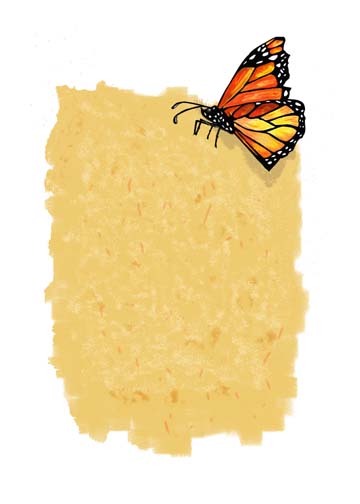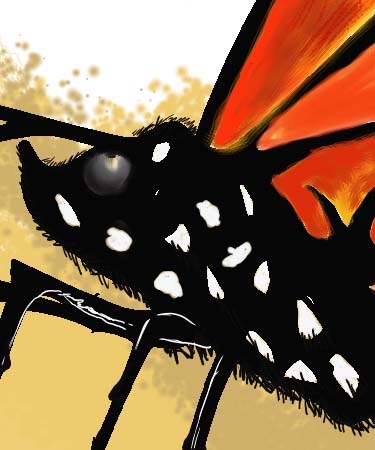I next exported the quote and butterfly as separate layers into Painter 6, a digital painting program that allows you to simulate most painting and drawing techniques (e. g., watercolor, oil, colored pencils, etc.) on the computer. Using my color rough as a guide, and using my Wacom graphics tablet and stylus, I painted the digital image of the butterfly, and created the background "paper" for the quotation. I really can't say enough good things about Painter - it's a fantastic program, and you can get incredible detail with it. To get a feeling for the amount of detail without showing the full resolution image (which is about 65 Mbytes in size), here's a small image of the background, along with a close-up image of a portion of the butterfly. Please note, though, that each detail had to be "painted" by me, just as if I were using conventional paints and colored pencils. None of the detail was produced automatically by the program. For the butterfly painting, I used layers of semi-transparent paints, followed by details in colored pencil. For the "paper" background, I used both brushes and an airbrush to generate texture and interesting detail.